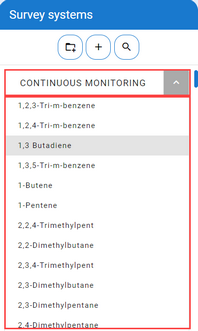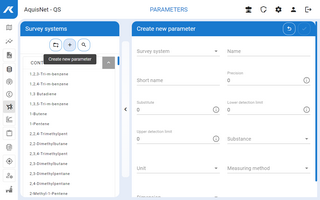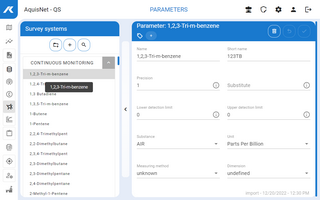|
Parameters |
Scroll
 | |
|
To manage parameters,
▪click the link Data management > Parameters in the navigation bar.
The available survey systems are displayed in the left-hand bar:
▪Here you can create new parameters, edit and delete existing ones.
▪You can use the search bar (![]() ) to search for parameters using their names or tags
) to search for parameters using their names or tags ![]() . The search bar can be closed again with
. The search bar can be closed again with ![]() .
.
Below the survey systems, the list of existing parameters for this system is displayed by clicking the arrow.