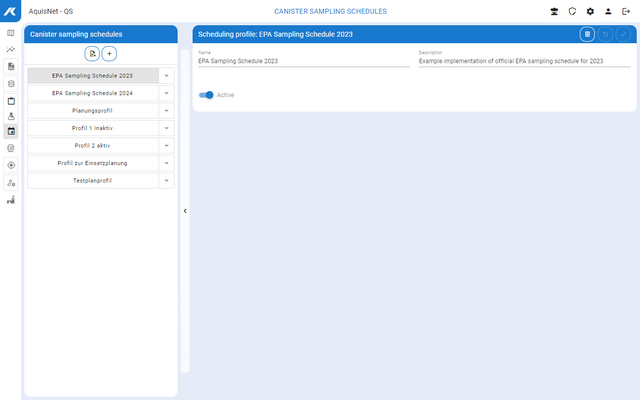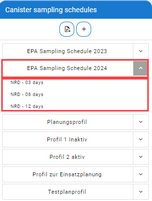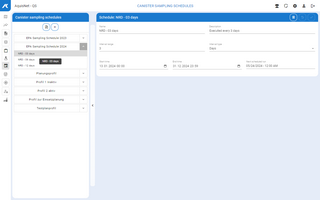To manage sampling schedules,
▪ click the link Canister management > Canister sampling schedule in the navigation bar.
The available sampling schedules are displayed in the left-hand bar:
▪ Here you can create new sampling schedules , edit and delete existing ones.
Below the scheduling profiles, the list of existing sampling schedules for this profile is displayed by clicking the arrow.
Creating New Sampling Schedules
▪ Click the
The dialog for entering the data for the new sampling schedule opens. Mandatory fields are highlighted in red.
In this dialog you have the following working possibilities:
▪ Confirm your new sampling schedule with
Edit Sampling Schedules
▪ Select the desired sampling schedule in the left bar with the canister sampling schedules.
You can edit the sampling schedule in the right-hand section of the window.
In this dialog, you have the same working possibilities as when creating a new one .
Here you can also:
Delete Sampling Schedules
▪ Select the desired sampling schedule in the left bar with the canister sampling schedules.
▪ Delete the sampling schedule with
Note : You can only delete sampling schedules if you have the necessary rights and a sampling schedule has no dependencies in the system that prevent deletion.
 |
|