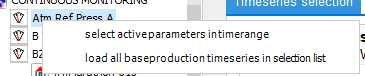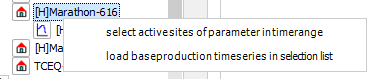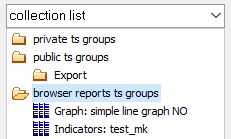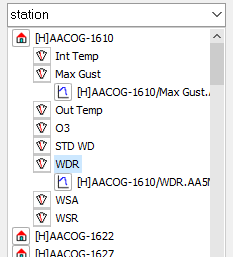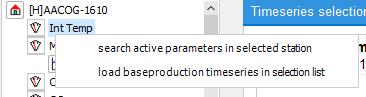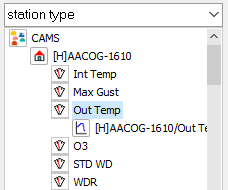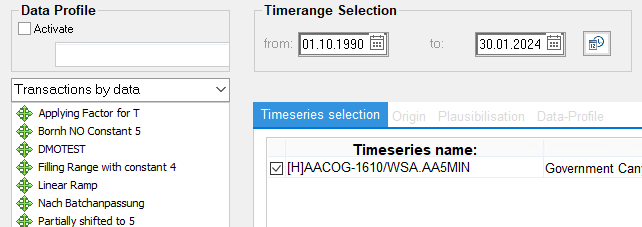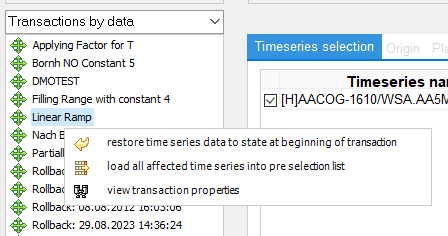|
Entry points of the tree view |
Scroll
 | |
|
Entry point parameter
Via the parameters in alphabetical order, you get to the stations that record the preselected parameter and from there to the time series. Here again, the context menu offers the possibility to select time-filtered all basic production time series of the system of these parameters or to display only those parameters that also have data in the selected time range.
Right-click here on a parameter to find the following context menu:
▪Option 1 leaves only parameters in the tree that have data in the selected time range.
▪Option 2 selects all basic production time series of the parameter into the selection list on the right that have data in the selected time range.
Right-click on a station to get the following context menu:
▪Option 1 leaves only stations below the parameter in the tree that have data of the parameter in the selected time range.
▪Option 2 selects the basic production time series of the parameter of this station into the selection list on the right, if it has data in the selected time range.
Entry point Collection list
You can access the collection lists and their time series via the collection lists, grouped by private, public and browser groups in a folder structure. Filters in the context menu are not provided here.
Double-clicking on the collection list loads the time series of the folder directly into the selection on the right.
For collections lists, see also the tutorial Collection lists.
Entry point Station
Here you get from the stations, sorted alphabetically, via the parameters to the time series that are created in a station. The additional filter and selection options are already described above.
Right-click here on a station to find the following context menu:
▪Option 1 leaves only stations in the tree that have data in the selected time range.
▪Option 2 selects all basic production time series of the station into the selection list on the right that have data in the selected time range.
Right-click on the parameter to get the following context menu:
▪Option 2 leaves only parameters below the station in the tree that have data of the station in the selected time range.
▪Option 2 selects the basic production time series of the parameter of this station into the selection list on the right, if it has data in the selected time range.
Station group (usage)
Via the station groups sorted by purpose, you can access the stations and their time series. The filters on a station selected here correspond to those of the Station entry point.
Entry point Station type
If several station types are defined in your system, they will be used as anchors for the tree. The subordinate structure corresponds to that of the Stations entry point. Filters via the context menu are not provided here.
Entry point Transactions by data
This entry point displays the transactions in the selection tree on the left, filtered by time. Transactions that have changed data in the set time range are included in the selection list. This entry point is used to determine data changes in a certain time range (changed data from the last month or similar). In the level below the transactions are the affected time series.
Right-click here on a transaction to find the following context menu:
▪Option 1 resets all affected time series to the data state before the selected transaction was executed.
▪Option 2 loads all time series involved in the transaction into the selection list.
▪Option 3 opens the detailed display of the transaction.
Double-click the transaction to expand the transaction tree by the time series involved in the transaction.
▪Option 1 resets all selected time series to the data state before the selected transaction was executed.
Entry point Transactions by execution
This entry point shows the transactions filtered in the selection tree on the left. Transactions that were carried out in the set time range are included in the selection list. This entry point is used to determine data changes in a certain processing period (changes made in the past week or similar). The tree structure and context menus correspond to the description in the previous chapter.
For more information on transactions, see the tutorial Edit time series: Transactions in the time series browser of the data collection center DMO.