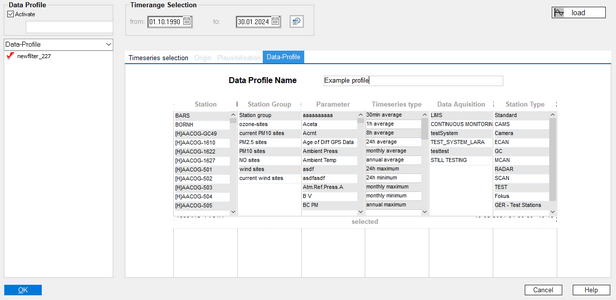|
View and edit data profiles |
Scroll
 | |
|
To edit a data profile, select the entry point Data profiles for the time series tree. The browser tree now shows the existing data profiles:
Call up data profile and view/edit configuration
Double-click to call up the configuration of a data profile for editing, which is then displayed in the main window, see figure above.
▪Now transfer the desired objects to the lower selection cells with a mouse click.
Only these selected objects will be available later when using the filter.
▪By clicking on already selected objects, you deselect them.
Note:
▪For example, if you select only XX as station, a user with the current time series filter will only have access to time series for station XX.
▪If you select a station group, you have access to all time series recorded in the stations of this station group with the current time series filter.
▪If you select a parameter, you have access to all time series containing data for this parameter with the current time series filter.
▪If you select a station group, the stations currently contained in the selection cell are automatically taken over.
▪If you remove a station group from a filter configuration, the station entries are retained. Thus, there is a coupling in the selection, but not in the deselection of station groups!
▪Confirm your adjustments with [Save].
The edits are transferred and taken into account when the filter is selected via the selection list at the top left.